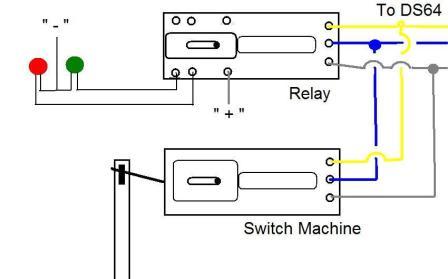I'm looking to wire Tortoise switch machines on a DS64. When the track switch is thrown I want to power 1 color light (non-LED). When the track switch is closed, power a different colored light. Is this possible using the DS64 inputs or the Tortoise connections?
The DS64 does not have separate connections for indicator lights for trackside or for a control panel. However, indicator lights can still wired to work with the DS64.
Tortoise or other slow motion swith machines can be wired in two different ways.
If using LEDs, a two leg, bipolar LED can be connected in series with either pin 1 or 8.
The second method of wiring indicator lights is to use the additional contacts of the Tortoise.
These contacts are identified as Pins 2, 3, & 4 and 5, 6 & 7.
Power is supplied to pin 3 or 6 and when the machine is operated, the electrical contacts to 2 & 4 and 5 & 7 swap.
There is a drawing which details these connection pairs in the Tortoise instruction sheet.
Many use one set of contacts for current routing to the frog of the turnout, and the other contact set could be used for panel indications.
For those using solenoid switch machines, you can use a switch machine that has additional contact points.
This switch machine design has been manufactured by a variety of companies, including Tenshodo, PFM, NJ International and others.

The instruction sheet that accompanies these machines shows the connections for power routing for panel lights.
As an alternative, simpler switch machines can be used and a relay (such as the Atlas No. 200 Snap Relay) can be connected in parallel with the switch machine.
A relay is like a switch machine in that it has two solenoids which throw an internal electrical contact set instead of the points of a turnout.
The instruction sheet that accompanies the Atlas Snap Relay include details for setting up panel lights.
Here is a typical installation: