DS64 is set up by setting Option Switches (OpSw)
This is how to set option switches on the DS64:
1. Begin with your DS64 powered up. Turnouts can be either connected or not.
2. On the DS64 press and hold the OPS button down for about 3 seconds until the red OPS LED and green ID LED begin to blink alternately. This indicates that the DS64 is ready to change the option switches.
3. Using your DCC throttle, select the Switch Address that corresponds to the OpSw number and send the Closed or Thrown command corresponding to the setting you have chosen. Refer to your DCC throttle’s operating guide for specific instructions for selecting switch addresses and sending switch commands.
4. Exit the set up mode by again pressing and holding the OPS button on the DS64 until the red LED stops blinking.
DS64 Set Up Options:
OpSw 01 defines the output type (static or pulse) for the DS64.
Thrown (factory default) for pulse output mode to operate three wire (twin coil type) PecoTM or Atlas Snap SwitchesTM or two wire bi-polar type turnout machines such as Kato Unitrack, AristoCraft, or LGB.
Closed for static output mode to operate slow motion (stall motor) type turnouts such as Tortoise or Switchmaster.
______________________________________________________________________________________________________________________________
OpSw 02-05 Set the Pulse Length or Timing of Crossing Gate Flashing
Op Switches 02, 03, 04, and 05: When in solenoid mode (OpSw 01=Thrown) these OpSw define pulse length values. When in slow motion mode (OpSw 01= Closed) they define the timing of crossing gate light flashing.
The factory default for these Op Switches is Thrown, meaning that this feature is not active.
All, or any combination of these OpSw switch values can be combined to create pulse widths from 200 milliseconds (ms) to 3000 ms (3 seconds) in length.
OpSw 02 = Closed the pulse width is 200ms (milliseconds).
OpSw 03 = Closed, the pulse width is 400ms.
OpSw 04 = Closed, the pulse width is 800ms.
OpSw 05 = Closed, the pulse width is 1600ms.
_______________________________________________________________________________________________________________________________
OpSw 06 determines whether the DS64’s outputs power up automatically
Thrown (factory default) at power on - all DS64s and their 4 outputs power up automatically to their last state.
Closed at power on - the DS64 powers up and the 4 outputs do not power up until they receive a command.
________________________________________________________________________________________________________________________________
OpSw 07 reset DS64 To factory default settings
Let's face it, sometimes you get so far into something that you have no idea what is happening. OpSw 7 allows you to do a reset of the DS64 so that you can start customizing fresh. Use this with care, since it resets everything in the DS64.
OpSw 07 is normally Thrown (factory default).
Setting OpSw 07 to Closed resets the DS64 to its default factory settings.
The result is OpSw=Thrown, with Outputs 1-4 set to Switch Addresses 01-04 respectively. All stored Routes are erased.
_______________________________________________________________________________________________________________________________
OpSw 08 startup delay and power management of DS64
OpSw 08 doubles the DS64’s startup delay. The startup delay tells the DS64 to wait for a certain amount of time after the layout is powered up before ‘waking up’.
Thrown (factory default) the DS64’s startup delay is 65 milliseconds times the Switch Address programmed for Output 1.
Closed, the startup delay becomes 130 milliseconds times the Switch Address programmed for Output 1.
As an example, if Output 1 on your DS64 is programmed as Switch Address 41, then the startup delay for that DS64 will be 2665 milliseconds (Switch address 41 x 65ms). Closing OpSw 08 will double this delay to 5330ms.
This feature prevents multiple DS64s on your layout from powering up at the same instant and overwhelming your layout’s power supply. This is important if you have multiple track powered DS64s on your layout.
If you use external power supplies with multiple DS64s, or if you are only using a single DS64, then this feature is not needed.
_______________________________________________________________________________________________________________________________
OpSw 09 Setting the Static Time Out Length for DS64
OpSw 09 sets the static timeout length when OpSw 01 is set to Closed for slow motion turnout operation:
Thrown (factory default) Outputs do not shut off
Closed Outputs shut off after 16 seconds.
This is useful for power management when you are running multiple slow motion turnouts.
_______________________________________________________________________________________________________________________________
OpSw 10 Computer and/or Throttle Inputs?
OpSw 10 used to set up DS64 for use with a computer.
Thrown: (factory default) the DS64 accepts both throttle and computer commands.
Closed: the DS64 accepts computer commands only.
Note: DCS100 owners - this is also known as the Bushby bit.
_______________________________________________________________________________________________________________________________
OpSw11 Operate Local Routes Using DS64 Inputs
Thrown: (factory default) Route commands from throttle/computer only
Closed: Enable route commands from local inputs
Instructions for OpSw11
To activate routes on the DS64 with pushbuttons connected to the 8 inputs, close Option Switch 11. Wire the pushbuttons as in figure 4 of the DS64 instructions [below]:
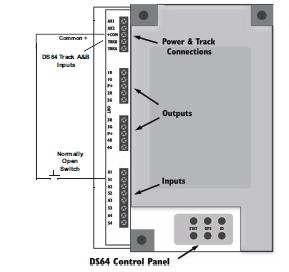
Route 1 will activate when A1 is pressed, Route 2 when S1 is pressed, etc.
Set up Routes as shown under How To Set Up Routes Using Your DS64. Also make sure Option Switch 16 is set to "t"."
___________________________________________________________________________________________________________________________________
OpSw 12 (Forced Output on High) determines whether the local inputs are set to toggle a turnout from one state to the other or to force the state to closed or to thrown.
Thrown: (factory default) The local "S" input toggles the state of the output with each trigger (high) between CLOSED and THROWN.
The local "A"input if high will send a General Sensor Message to LocoNet. A trigger on "A" does not have any effect on the output.
Closed: The local "S" input if high will force the output state to "CLOSED." The local "A" input if high will force the output state to "THROWN". No sensor capability is available with this setting.
____________________________________________________________________________________________________________________________________
OpSw 13 sets Inputs for Sensor Message and Turnout Setting
Thrown: (factory default) Disabled.
Closed: All 8 inputs "A" and "S" are set for sensor messages to LocoNet.
As an example, if input S2 goes high, then a LocoNet message is sent. When that input goes low, another LocoNet message is sent. All 8 inputs work the same way. These sensor messages can be used with DCC software such as Winlok, Railroad&Co., etc. to generate an action such as updating a display based on track occupancy or manually with a local push button.
Additionally the input will also control the output state per OpSw12. If OpSw 12=thrown, the "S" input will toggle the output. If OpSw 12=closed, input "S" will force the output state to CLOSED while the "A" input will force the output state to THROWN.
Important Note: The Closed Setting will only work if OpSw 15 is thrown (Disabled).
_____________________________________________________________________________________________________________________________________
OpSw 14 determines whether LocoNet or Track commands have priority.
This is useful when using DS64 with a non-LocoNet DCC systems.
Thrown (factory default) the DS64 obeys switch commands as a priority from LocoNet or alternately the TRKA and TRKB terminals if LocoNet is not connected.
Closed the DS64 obeys switch commands from the DCC TRKA and TRKB terminals only.
______________________________________________________________________________________________________________________________________
OpSw 15 Sets Inputs for Sensor Message Only
Thrown: (factory default) Disabled.
Closed: All 8 inputs "A" and "S" are set for Sensor Messages to LocoNet.
As an example, if input S2 goes high, then a LocoNet message is sent. When that input goes low, another LocoNet message is sent. All 8 inputs work the same way. These sensor messages can be used with DCC software such as Winlok, Railroad&Co., etc. to generate an action such as updating a display based on track occupancy or manually with a local push button.
Important Note: OpSw 15 if closed will override the setting of OpSw 13.
_______________________________________________________________________________________________________________________________________
OpSw 16 Enable/Disable Local Routes
Thrown (factory default) enables operation of routes.
Closed disables operation of routes.
_______________________________________________________________________________________________________________________________________
OpSw 17-20 Setting Up a Crossing Gate A crossing gate can be set up using a DS64 in slow motion mode (OpSw 01= Closed).
OpSw 17
Thrown (factory default) the Crossing Gate feature is disabled.
Closed a high on either of the Inputs (A1 or S1) related to Output ‘1’ causes output ‘1’ to blink at a rate defined in OpSw Op Switches 02-05.
OpSw 18
Thrown (factory default) the Crossing Gate feature is disabled.
Closed a high on either of the inputs of output ‘2’ (A2 or S2) causes output ‘2’ to blink at a rate defined in Op Switches 02-05.
OpSw 19
Thrown (factory default) the Crossing Gate feature is disabled.
Closed, a high on either of the inputs of output ‘3’ (A3 or S3) causes output ‘3’ to blink at a rate defined in Op Switches 02-05.
OpSw 20
Thrown (factory default) the Crossing Gate feature is disabled.
Closed, a high on either of the inputs of output ‘4’ (A4 or S4) causes output ‘4’ to blink at a rate defined in Op Switches 02-05.
DS64 allows for throttles to operate crossing gates:
1. In Switch Mode, select the address of the crossing gate
2. A closed command starts crossing gate operation
3. A thrown command stops crossing gate operation
If a throttle is used to start a crossing gate, you must use a throttle to stop that crossing gate, inputs will not stop the crossing gate operation if it was started by a throttle. If inputs are used to operate the crossing gate, then a throttle should not be used in this way.
___________________________________________________________________________________________________________________________
OpSw 21 Determines which kind of sensor messages are sent.
Thrown (factory default) B2 Sensor messages (General Sensor Reporting) are sent for reporting.
Closed, B1 Sensor messages (Turnout Sensor State Reporting) are sent for reporting.
Al Silverstein reports, to our great appreciation:
I took a few moments to test a new (at factory default) DS64 for LocoNet messaging dealing with OpSw21. All OpSw's were set to factory default settings.
When OpSw21 is set thrown and board address is 1 and circuit A1 goes from open to closed the message transmitted is 0xB2 0x50 0x1D (block occupied)
When OpSw21 is set thrown and board address is 1 and circuit A1 goes from closed to open the message transmitted is 0xB2 0x40 0x0D (block clear)
When OpSw21 is set closed and board address is 1 and A1 goes from open to closed the message transmitted is 0xB1 0x70 0x3E (turnout closed)
When OpSw21 is set closed and board address is 1 and A1 goes from closed to open the message transmitted is 0xB1 0x60 0x2E (turnout thrown)
This could be used to protect track switches so that trains do not go though one that is closed.
_____________________________________________________________________________________________________________________________________