Traditionally, the fast clock is on the wall in view of the train operators; it is set up to run at a faster than real time so that an operating session can simulate prototypical operation on a compressed time scale.
LocoNet has its own networked fast clock for all Digitrax throttles connected to your system. The fast clock display is a 4 digit 12 or 24 Hour format clock.
To display the fast clock simply press the CLOC c Key.
The fast clock display will remain active while you are running trains until you initiate another throttle task such as loco address selection, programming, MU, Switch mode, etc.
To stop displaying the fast clock and return to the default DT400 display, press the CLOC c Key again. This is the display you will see when the fast clock option is set to display.
Example:
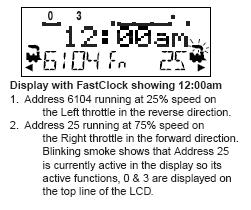
Each DT402/DT400 can be set up with an alarm. When the current fast clock time matches the private alarm time set in any DT402/DT400, then that throttle will beep and flash the message “Alarm” to indicate that the alarm time has elapsed.
The fast clock rate for the fast clock is user selectable from 1:1 to 100:1 in steps of 1. The most popular range of values is 4:1 to 8:1.
Note: In addition to the DT402 fast clock display, Logic Rail Technologies, a Digitrax LocoNet Licensee, produces additional fast clock displays.
Stopping the Fast Clock:
Setting the clock rate to 00 will stop the fast clock for the entire system at the currently displayed time.
Fast time will re-start when a new non-zero rate value is set.
The current fast clock time, fast clock rate and the DT402/DT400 alarm time can be changed by using the Edit mode.
Edit Fast Clock Time, Rate & Alarm:
Note: DT402/DT400 (including duplex and simplex radio) must be plugged in to LocoNet to edit the fast clock settings.
1. From Fn mode, press the EDIT Key to change to Edit Mode mode.
2. Press the EDIT Key to scroll through the different things you can edit.
3. The first time you press the EDIT Key, the mode indicator in the center of the bottom row of the display will show EC (Edit Clock Mode) and the text area will show a 12 or 24 hour time.
4. Use the L & R Throttle knobs to dial up the “current” time. Use the L Throttle for hours and the R Throttle for minutes. You can only move time forward. Press the EDIT Key again to set the time and move on to edit the fast clock rate.
5. When you press the EDIT Key the second time, the mode indicator will display EF (Edit Fast Rate) and the text will show Rate=nnn where nnn is the clock rate. Use the throttle knobs to dial up a clock rate that is between 000 & 120 (the throttle will let you dial up to 255 in this case but values above 120 have no meaning to the system). Press the EDIT Key again to set the fast clock rate and move on to edit the throttle alarm time.
6. Once the time and fast clock rate are set, the mode indicator will display EA (Edit Alarm) and the text will show a 12 or 24 hour time. Use the throttle knobs to dial up the alarm time. Press the EDIT Key again to set the fast clock alarm. NOTE: The fast clock alarm can’t be turned off.
7. Once the time, fast clock rate and alarm are set, you will automatically return to Fn Mode unless your system is enabled for other types of editing such as routes. If you are set up for routes, the clock editing screens will be followed by Er for editing routes as described below. To exit Edit mode at any time simply press the EXIT Key.