To go to the Edit Routes (Er) mode using DT400/DT402/DT500 series, you must pass through the clock editor:
1. Start in Fn mode.
Press the EDIT Key to enter Edit Mode.
Press the EDIT Key again to enter Ec (Edit Clock) mode.
Press the EDIT Key again to enter EF (Edit Fast Rate) mode.
Press the EDIT Key again to enter EA (Edit Alarm) mode.
Press the EDIT Key again to enter Er (Edit Routes) mode.
The DT400's display will show the following screen when you enter the Edit Routes mode.
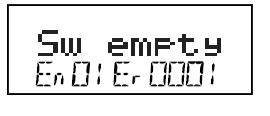
This display shows:
- Er (Edit Routes) in the Mode Indicator area on the bottom row to let you know you are in Edit Routes mode.
- The right side of the bottom row shows which route you are working with.
This can be any number from 01 through 32. - The left side of the bottom row of the display shows which entry within the route you are working with.
The En (entry) number can be any number from 01 through 08. - En01 is the TOP or controlling turnout address.
The position, c or t, that you set for this turnout address is the one that will operate the route. - The text area shows "Sw empty" to let you know that nothing has been entered for Entry 01, Route 01.
2. Use the R Throttle knob to dial up the Route number you want to work with.
The bottom right display will show the route number.
The DT400 will allow you to dial up above route 32 but please DO NOT USE route numbers outside the range of 01-32.
3. Use the L Throttle knob to dial up the Entry number within the chosen route that you wish to work with.
The bottom left display will show the entry number.
This display shows Entry 01, Route 11as empty:
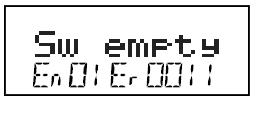
4. Press the ENTER Key and Sw in the text area will begin to flash, use the Throttle knobs to dial up the turnout address you want to add to the route.
Use the L Throttle for 100s and the R Throttle Knob for 10s & 1s.
Once you make changes to the turnout address number or the position of that address, the entire text area will begin to flash.
The key pad is not active during this throttle task even though some keys may change the display.
5. When the turnout address you want is on the screen use the OPTN t Key to set the turnout to t (thrown) or the CLOC c Key to set the turnout to c (closed).
This display shows Entry 01, Route 11 with turnout address 005 set for closed.
In this case address 005 is the TOP address for this route because it is Entry 01 for the Route:
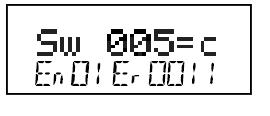
6. If you do not wish to make changes to the route and entry selected, simply press the BACK Key or either of the Throttle knobs to exit turnout address/position editing and return to selecting a different route/entry number (Step 2 above).
7. Once your selection is complete, press the ENTER Key to save the turnout address in the position selected into the route.
8. Continue entering route entries in this manner until your route is complete.
You can toggle back and forth between selecting route and entry numbers and entering turnout addresses and positions by pressing either Throttle knob or the BACK Key.
9. Once you have finished editing routes, press the EXIT Key to exit the Er (Edit Routes) mode and return to Fn (Normal Operating) mode.
10. To operate the routes that you have set up, simply press the SWCH Key , key in or dial up the TOP turnout address for the route and press the OPTN t Key or the CLOC c Key to issue the appropriate t (thrown) or c (closed) command.
When you select the TOP turnout address in a route and the position command (c or t) you issue matches the position that is stored in the route, the route will operate.
If you select the opposite position from that stored as the route, the TOP turnout address will change to that position & the route will not operate.